Vax Download (Macintosh - Fetch)
Create the report in the VAX
Following the normal steps, create any report that you wish within the VAX environment. When it asks for a file name, remember what you type in. When you would normally direct the file to a printer (somePrinter$laser), exit (or minimize) the VAX. You are done with it.
Launch Fetch
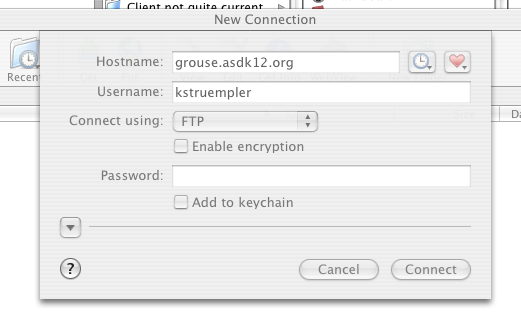
If you do not have Fetch installed on your computer (it might not show up in the Dock - check the Applications folder, looking for 'the dog'), check with someone who has access to the ASDPublic share and administrative access to your computer. It is found in the Public / Macintosh Files / Utilities Mac OS X folder.
When first launched, fill in the following:
Host name: grouse.asdk12.org
username: VAX id - first initial and last name
password: vax password
Click Connect when ready
Scroll to file / Retrieve file
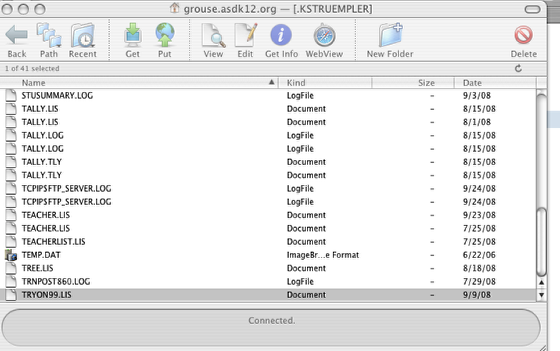
Scroll down to the file that you want
Click on the 'Get' button or drag the file to where you want it.
Save to Desktop
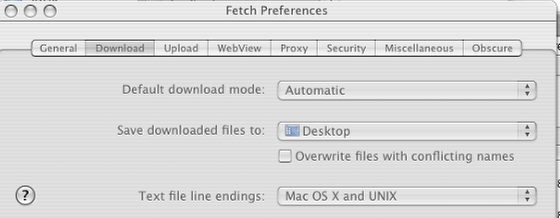
The default place the program saves is the desktop. If you wish a different location, from the Fetch menu, choose Preferences and change it.
If you have problems with a downloaded file not opening correctly, you might change the download mode from Automatic to Text.
You are done - Fetch menu / Quit Fetch
Finish up
You should find your downloaded file on your desktop. You can rename it if you wish. You might change to extension from .lis to .txt. It will then automatically open in TextEdit. It can also be opened in Word.
Fetch is also a good way to delete a large number of files from your VAX account. Highlight them and select Delete.
Return to Miscellaneous Index