Correct Attendance Report
Examine spreadsheet
Examine your Attendance spreadsheet and look for errors. If you find one, e-mail the pertinent information to your attendance secretary as shown in the following steps.
Delete intervening rows
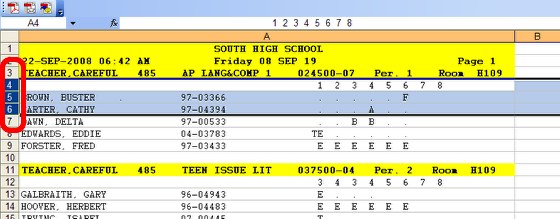
1) Highlight the rows of students that can be removed that appear between the header and the 'problem' student. Note how one drags down the numbers at the left of the cells.
2) Then from the Edit menu, select Delete
Highlight and Copy Header and 'Problem Student'
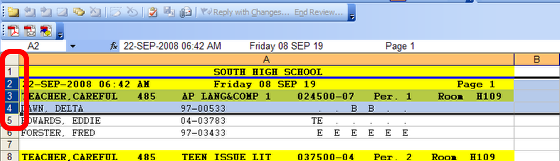
1) In the same way, click and drag down the numbers to the left of the cells to highlight the header line showing teacher name, class, and period, and the 'problem student'
2) From the Edit menu, select Copy
Paste in e-mail and add corrections as text
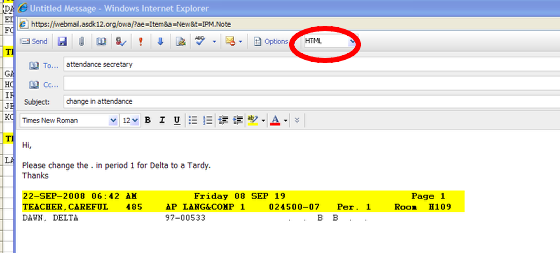
Create an e-mail to the attendance secretary. Edit / Paste to add this information and then type a line of text identifying the change needed. Example: "Please change the . in period 1 for Delta to a Tardy. Thanks"
Note that the header shows the teacher, class, date, and period number. We have chosen as our convention to NOT change the line of information for the student. Leave it as it was, but include what is correct in the text comment.
Also note that if the color does not show up, you are probably sending your e-mail in text format rather than html. Instructions are posted elsewhere for this.