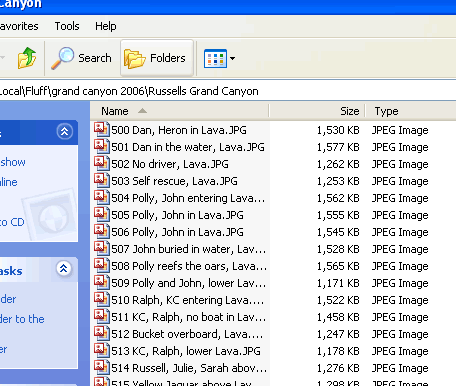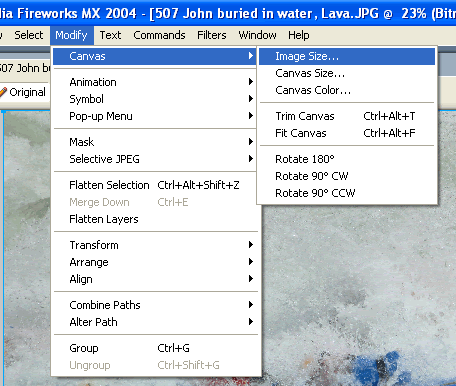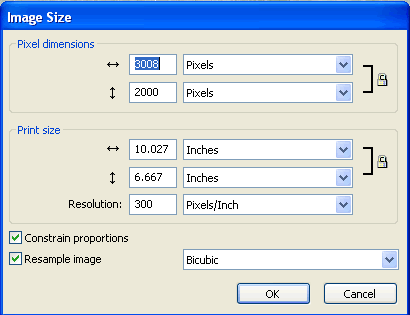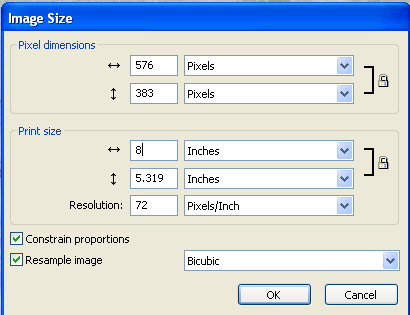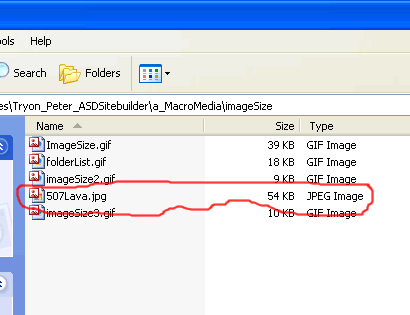Change the size of your image to make it 'internet friendly'
Take a picture with your camera, and it's great. Blow it up, crop it, it's still great, because you started with 2-6 megapixels of data. Pop it into an e-mail or post it on the internet and your friends eyes glaze over waiting for it to download. If you only wish people to see it at original size on their monitors, you can reduce it down dramatically.
These instructions are written for Macromedia Fireworks, but it is similar with other programs.
[these instructions are also written to be read and internalized from the web - if you print this out, all of these screen shots are going to use up a lot of paper. I wouldn't have put them in if I thought you were going to print it! :) ]
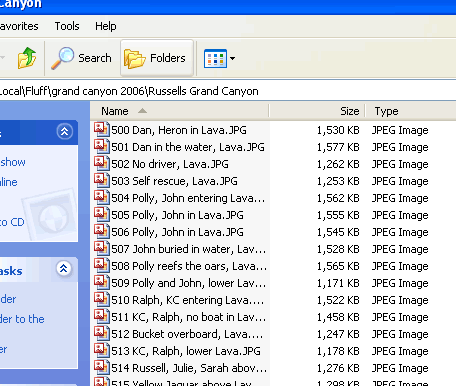 |
Look at the sizes of the files. These came right out of the camera. Posted on the web or sent in e-mail, these would rapidly plug up whatever you are trying to do. |
| Open the image in Fireworks. This program should be installed on all computers at SAHS, but you might have to look a little to find it. On the Dells, it might be in the Graphics or Macromedia folder. From the Modify menu, select Canvas, Image Size. (This is done in the same way on a Mac.) |
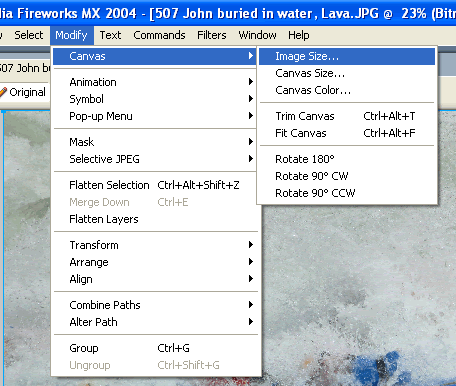 |
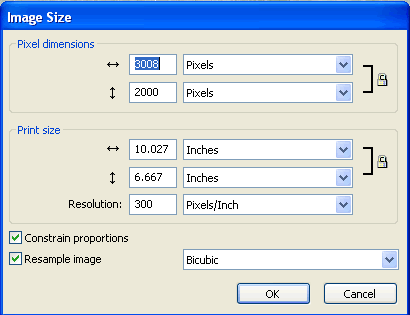 |
This is the starting point of the image. This works out to 1,528 K as a jpeg (which is slightly compressed). |
Change the settings to what seems appropriate. (Traditionally, Macs displayed 72 pixels per inch, and PCs 96. This is changing and some displays show more, such as 192. I'm no expert on this.)
Export the file. Fireworks uses PNG files for its default format. This format allows saving layers, objects, and other 'additional features' By goint to File / Export (or Export Wizard), you can change to a JPG file which is compressed for internet use. |
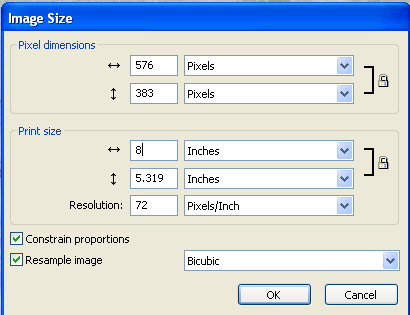 |
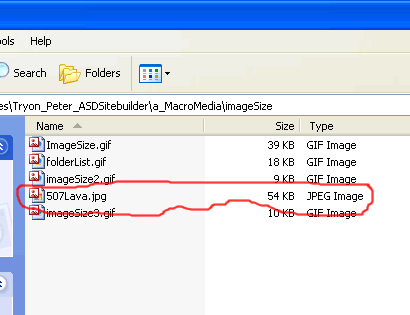 |
The results of the above settings. From 1,528 to 54! |
| |
And judge for yourself - you can make similar tests with other settings. |

Return to Macromedia index