Locking your Macintosh
Many people wish to leave their computer up and running, but to lock access to their information. This allows you to do so. It is recommended to use the Screen Saver, but to NOT put your computer to sleep. With the network setup in the ASD high schools, getting your computer to wake up after putting it to sleep may be problematic.
Configure your System Preferences
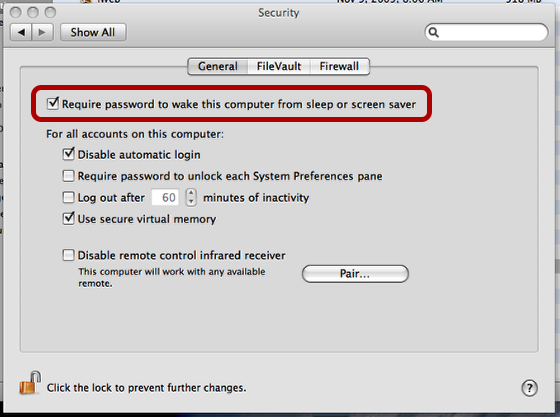
From the Apple menu, select System Preferences and choose Security.
Select "Require password to wake..."
Close the window
While you are at it, select the Desktop & Screen Saver preference and choose a screen saver. Note that you are NOT setting Sleep options.
Launch Keychain Access Program
Open the Macintosh HD
Open the Applications Folder
Open the Utilities Folder
Launch the program, Keychain Access
Display the 'Lock' in the Menu Bar (set the Preferences)
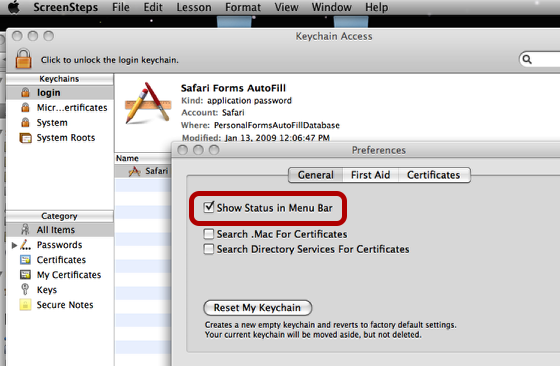
While in Keychain Access
From the Keychain Access menu, select Preferences
Select "Show Status in Menu Bar"
Close the window
Quit Keychain Access
You should now see a 'padlock' with the icons on the upper right of your top menu bar.
Click on the padlock to lock your computer
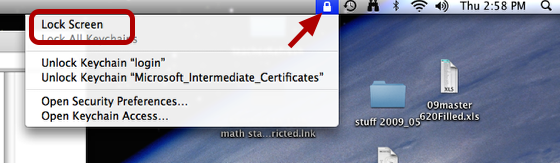
Hot Corners
You can also set 'Hot Corners' in System Preferences / Desktop and Screen Saver if you wish.
Return
Return one level up