Quotas on Windows
Steps to Check storage from a Windows computer
For students, there is only one way that I know of, which I have posted directly below. For staff, they can use this method, or scroll down to the bottom for an alternative 'shortcut' method.
Method 1: Check each sub-folder
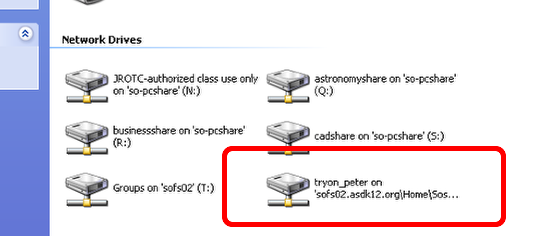
Open 'My Computer' and find the network link to your own server storage. It should have your name and something about 'sofs02.asdk12.org\Home\So...'
Double-click on it to open it.
Check the properties of each folder
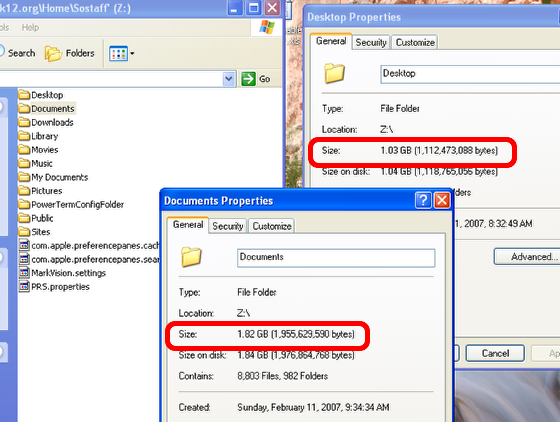
Right-click and select Properties on any folder of interest. Your total storage used is the sum of all of these numbers. (remember your units - folders that list KB are small enough that you can ignore them). You may also be able to get an answer by holding the mouse over the folder icon for a few seconds. A little window should open up with its properties.
Method 2: Check the whole folder at once
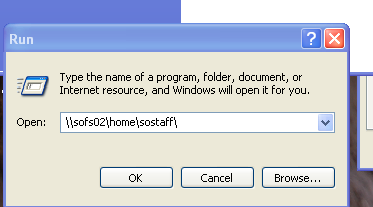
Student accounts do not have permission to do this, but staff do. From the Start menu, select Run.
Carefully type \\sofs02\home\sostaff\
and click OK
Check your folder size
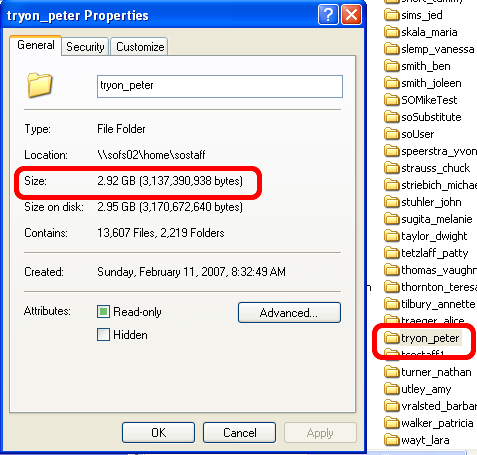
Scroll to your folder, right-click and select Properties.
The folder size will eventually appear.