Creating Student Extract Text Files
At step 2 of the Student Extracts screen, click on the pop-up and select the file that you wish.

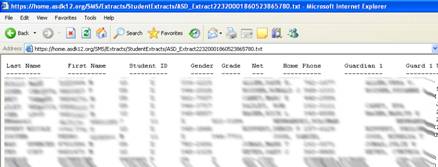
At step 3, click on the Create Extract File button. This opens a window in your Internet browser
that shows your class list with associated contact information. Do not be alarmed at the choppy format.
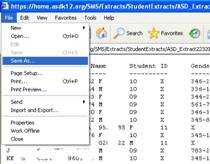
From the menus at the top of your browser window, select File / Save As. Navigate to a suitable location to save and change the name to something that you can recognize later. Many high school teachers name their classes P1, P2, etc.
Click the Back button on your browser and repeat with other classes if wanted.
You can now close your District Connection. You are done with this portion.
Return to Easy Grade Pro index
Instructions updated: 10/16/06 prt