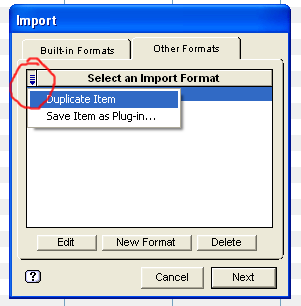
4) Click on one of the two copies of ASDimport4email and select Edit. It should look like this:
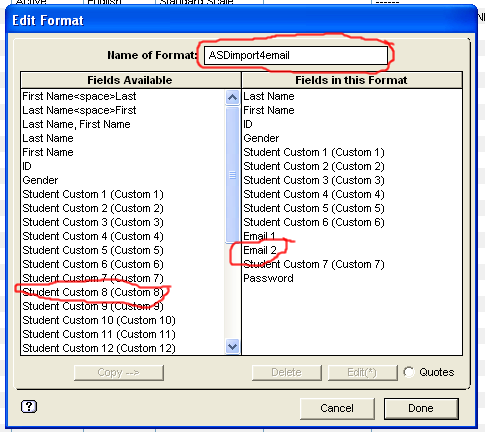
If you have dutifully set up your Easy Grade Pro file, just like you were told, and then collected your own batch of secondary e-mail addresses and typed them into your gradebook, and then imported again, you would lose them.
Instead, you need to change your import template. This is not hard, but work carefully and think about what you are doing.
Starting point:
1)
You have an EGP file created using the standard ASDimport4email format.
2) You have, or wish to have, your own edited list of 2nd e-mail addresses.
3) You're not afraid of taking control of your computer and having it do things 'your way.'
To change the template:
1) Open your EGP file.
2) From the File Menu, select Import and click once on the ASDimport4email format.
3) Carefully find the pull-down arrow to the left of the Select an Import Format title and select Duplicate Item.
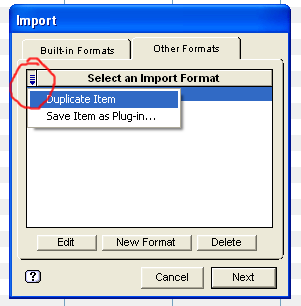
4) Click on one of the two copies of ASDimport4email and select Edit. It should look like this:
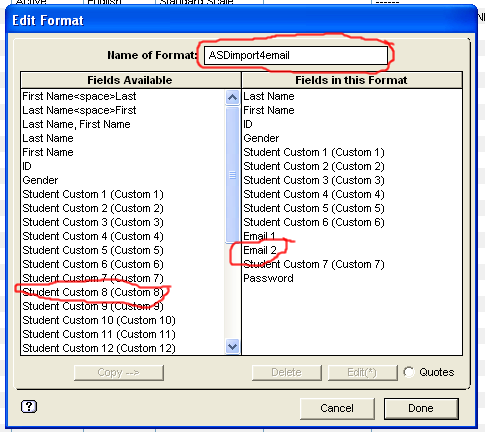
You goal is to change this so that instead of Email 2 in the third-from-the-bottom slot on the right, you have Student Custom 8.
5) Change the Name of the Format to something like ASDImport_Save2ndEmails
6) Click on Email 2 on the right side and click Delete.
7) Click on Student Custom 8 on the left side and click Copy. It will show up at the bottom of the right side. (Don't use Custom 9-12 if you are using the electronic textbook recording option.)
8) Click on the Student Custom 8 on the right side and drag it up to the third-from-the bottom position.
9) Click Done
You should now be able to use this template and it will not erase your custom e-mails in the 2nd column. (It will in the first column) You should check your column 8 for any official 2nd e-mails that are for guardians living at a 2nd address.