Word 2007 (Windows) - changing your defaults
When you create a new Word document, a number of settings come up with default values. Sometimes these are not what you want and you end up changing them every time. You can change many of these default settings, once and for all.
Launch Word and create a Blank Document
Under the Home tab, open the Font dialog box
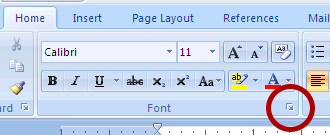
It's a small arrow!
Change Font attributes as you wish; click the default button
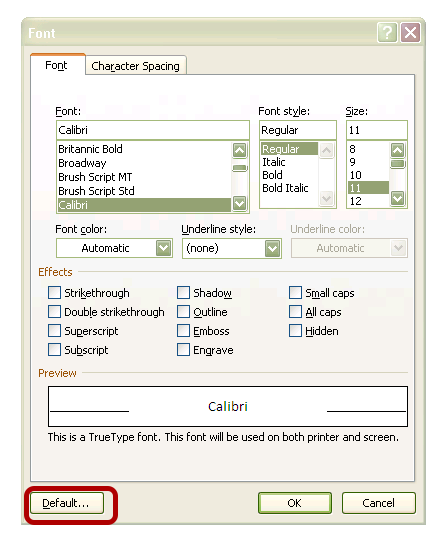
Make whatever changes that you want, then click Default. That will save it for next time.
Under the Home tab, open the Paragraph dialog box.
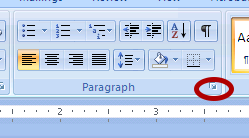
Still a small arrow.
Change Line Spacing
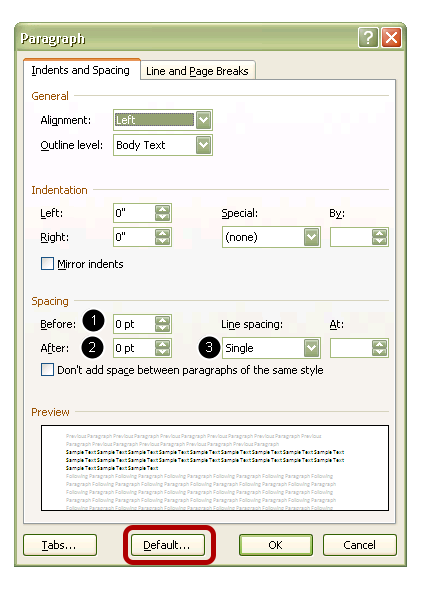
Many will want to change to
1) Before: 0 pt
2) After: 0 pt
3) Line Spacing: Single
Then click Default to save these settings.
change Normal.dotm
If this doesn't do it for you, check the Word Help for instructions on changing your Normal.dotm file which holds all of these settings.
Return
Return to Microsoft Office Suite index