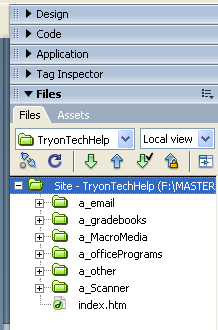
Get and Put are two old commands for managing files remotely. 'Get' gets the file from some remote site (like the ASD page) and saves it on your computer. 'Put' puts the file out in the wide world (on the remote site) so that others can see it.
Key steps:
As you work, you are creating and saving files in your own, personal 'world,' saving things in your documents folder, flash drive, etc. Before anyone else can see the files, you must 'put' them out where they can get to them. There are two ways to do this:
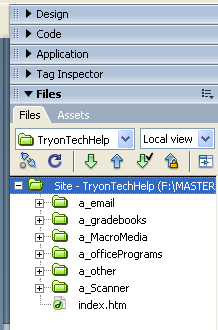
1) As you work on a file, save it, and you can click on the green/blue arrow pair above the page to give you choices. Select Put and your file will be updated immediately. (not illustrated)
2) Instead, click on a single file, Ctrl-click for multiple files, Click on folders, or click on the entire site in the window to the right. Click on the Blue arrow to upload all of the selected files. (see picture to the right - with the whole site highlighted as shown, everything would be posted by clicking the blue arrow)
Note: If it asks you about Dependent files, click Yes, that you want to include them. (It's safe to check the box to 'not ask you this again.')
So, if you are working on a bunch of different pages, from the File menu, select Save All, then click on the site to select it and the Blue Arrow to upload it, and you're done!
Also note the selection in the upper right labeled 'Local view.' Changing this to 'Remote view' would show you what is in your ftp folder. I usually leave it set at Local view.
As discussed on page IIIA, you can create, rename, delete, etc. your files section in the lower right. To edit, right-click or ctrl-click on the file name and options appear, including many under Edit. If you rename it here, it will update all of the links in your pages automatically.)
Back - Folder Naming Conventions
Next - Odds and Ends (or start working on your site! See Atomic Learning for tutorials on Dreamweaver)