Delete items from Entourage
To delete old e-mail from Entourage
After you are done with a message, people select (highlight) the message and click on the 'trash can' in the toolbar. This moves the message to the Deleted Items folder, but the message is still there and will remain so 'forever'. Before it is gone, one must empty the Deleted Items folder. Two methods are listed below: the first is 'basic, the 2nd is 'industrial strength' - I use the second.
Method 1: good for a few items
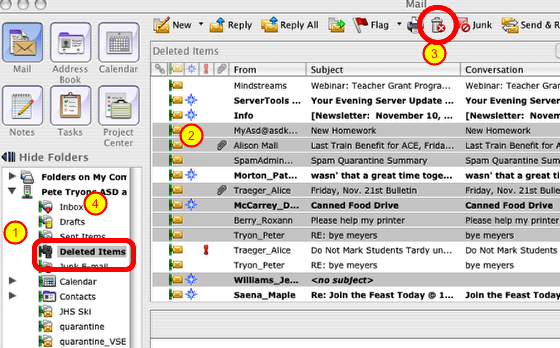
Before following these steps, you might also read Method 2, shown below. It is the 'mass production' way of doing this.
1) select the Deleted Items folder on the left
2) select items which you wish to delete. In order to select all, many use 'shift click'. Click on the first item, let go of the mouse button, scroll to the bottom, hold the shift key down and click on the last item. All should be selected. If you hold the 'Open Apple' key down instead, you can add or subtract individual items.
3) click on the 'trash can'. You will be asked to confirm the action and the items will disappear.
4) Go back to your Inbox.
Method 2: Mass Production
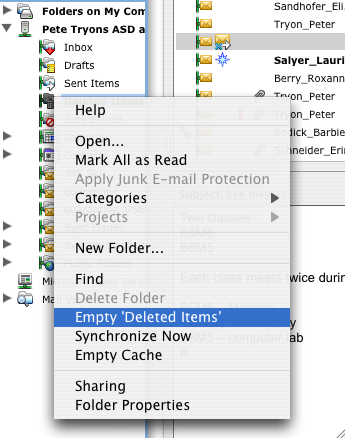
This is how I normally clear items. Everything goes at once.
1) Ctrl-click on the Deleted Items folder on the left (hold the Control key down while you click on the folder)
2) Select Empty 'Deleted Items'
See next step
Method 2, continued
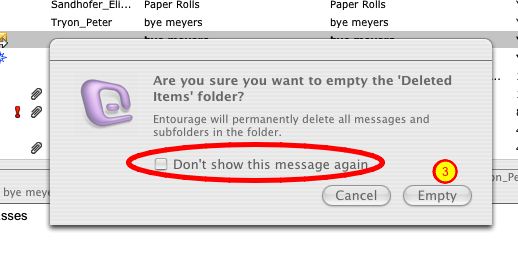
3) Confirm (I normally select 'Don't show this message again' and use this method routinely to empty e-mail)
4) Go back to your inbox