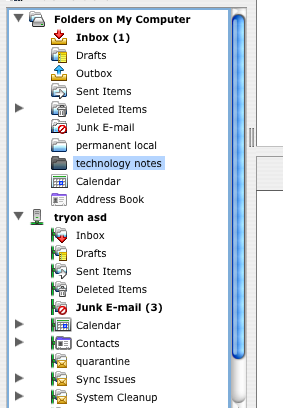
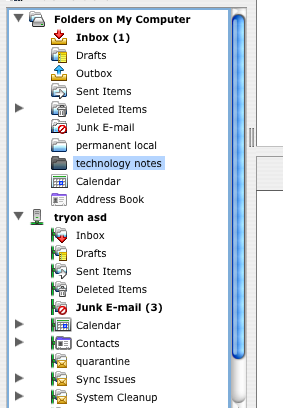
When you are initially set up for e-mail in the district, your messages are saved on a central server that is under the control of the IT department. They routinely go through and clean out old messages. (And they also send out messages saying that your mailbox is over its size limit...)
You can store messages as long as you want, if you shift them into the storage area that is under your control. In Entourage, when your account is first set up, you will see two sections of folders. The upper one is called Folders on My Computer, the lower one something like Your Name ASD e-mail.
The lower one is under the district's control, the upper one is under yours. Click on the top icon (Folders on My Computer) and from the File menu, select New / Subfolder to create any folders that you wish. Drag messages from your inbox to one of these folders to save them. (this will make a copy of the message - it will still exist in the district's folder.)
See Backup E-mail Folders in Entourage for instructions on backup.
Back to e-mail index