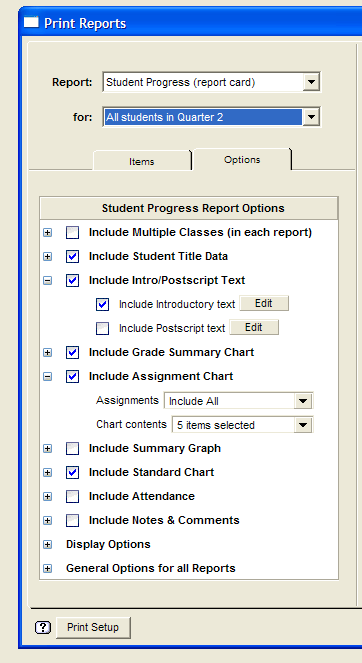Print Progress Reports in Easy Grade Pro, Version 4.0
Easy Grade Pro, Version 4.0, has many options for printing, and has excellent procedures for previewing your print jobs.
Open your gradebook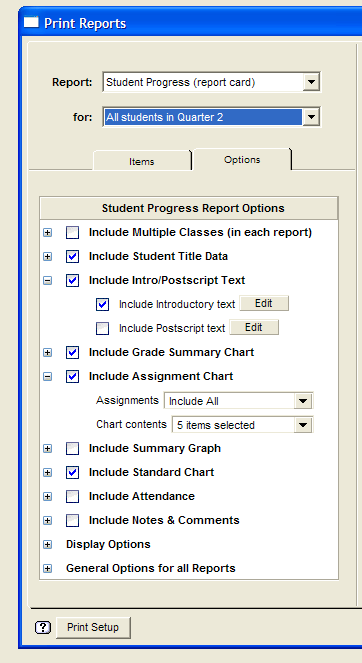
[If you normally work with version 3.6, don't panic. The program will automatically save your gradebook with a different name, leaving your old gradebook untouched. You can use the power of printing in version 4.0, then go back to your gradebook in version 3.6]
From the File menu, select Print
From the pop-up selection for Report:, choose Student Progress (Report Card)
From the pop-up selection for For:, choose All Students in Term 1 (or another choice if wished)
Click on the Options tab and consider your possibilities. The + and - icons allow you to expand or hide the various options available. As you change them, watch the changes take place in your sample Progress Report on the right side of your screen.
With a bit of experimentation, you should be able to create just the report that you want.
When customized, click the Print Setup button in the lower left and make sure that your printer is selected properly. If printing in the workroom, this is where you could choose the Konica Copier.
Click the Print button and stand back!
Back to Grade Book Index page